Themify Updater Documentation
Themify Updater plugin allows you to update all Themify themes and plugins with using an username and license key. This documentation shows you how install the Themify Updater plugin, where to get and enter Themify license key.
Instruction
- Download & install the themify-updater.zip plugin:
- Download the themify-updater.zip as a zip file (don't need to extract it)
- Login to your WP-admin > Plugins > Add new, then upload the themify-updater.zip file and activate it
- Login to Member Area > License, copy your license key (if you have an active membership, but don't see your license key, please contact us)
- Go back to your WP-admin > Dashboard > Themify License (the "Themify License" link is nested inside the "Dashboard" link on the side menu), enter your Themify username and paste in your license key into the inputs provided
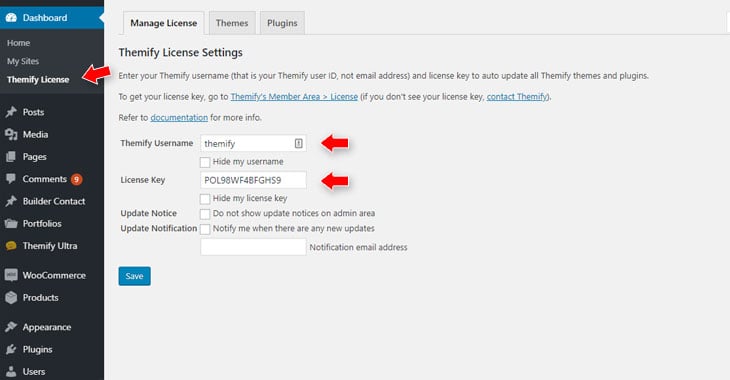
- Now you can auto update all Themify themes and plugins in the following ways:
- WP-admin > Appearance > Themes = update themes one by one
- WP-admin > Plugins = update plugins one by one
- WP-admin > Dashboard > Updates = update all themes and plugins at once
- It also works with WordPress site management tools such as ManagedWP (as long the Themify Updater plugin is activated on the main site with a valid username and active license key)
Install Themify Themes & Plugins
Once you've setup the license key, you can install all Themify themes and plugins available in your membership. To install Themify themes/plugins, go to WP-admin > Dashboard > Themify License, click either "Themes" or "Plugins" tab. If the product is available in your membership, it will display an "Install" button. If you see a "Buy" button, it means the product is not available in your membership.
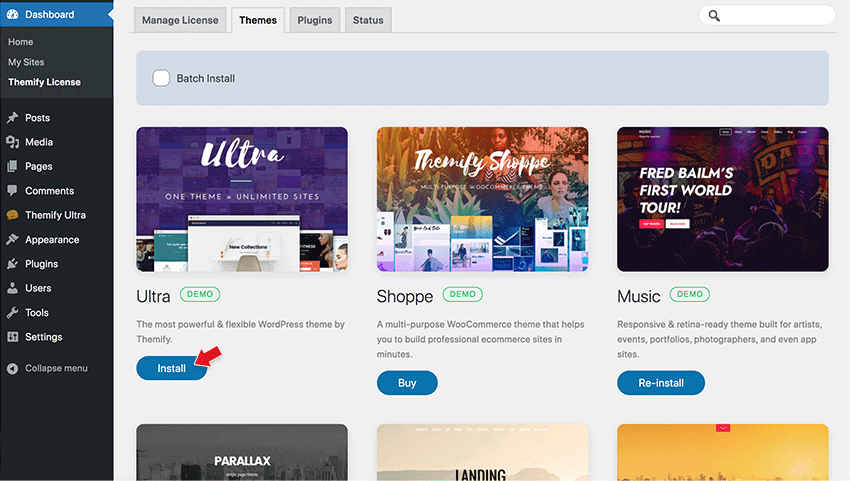
Batch Install
To install all themes/plugins in a batch: click "Batch Install" checkbox, then select all or the items that you want to install, and click "Install Selected" button.
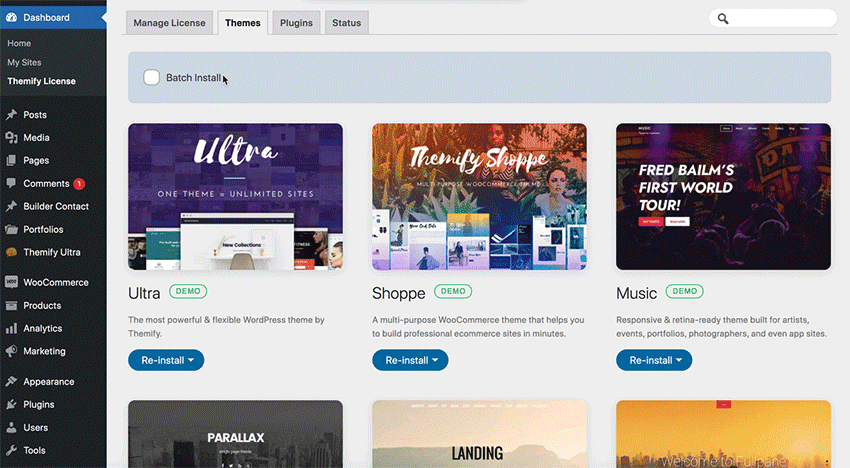
Using Updater on Multisite
Themify Updater plugin works in WordPress multisite as well. To use updater on multisite, please activate Themify Updater plugin in the main site (do not network activate it) and enter a valid Themify username and license key in the main site. You don't need to activate Themify Updater in the network or in each individual micro-site. To update the Themify themes and plugins in multisite, go to Network Admin > Dashboard > Updates.