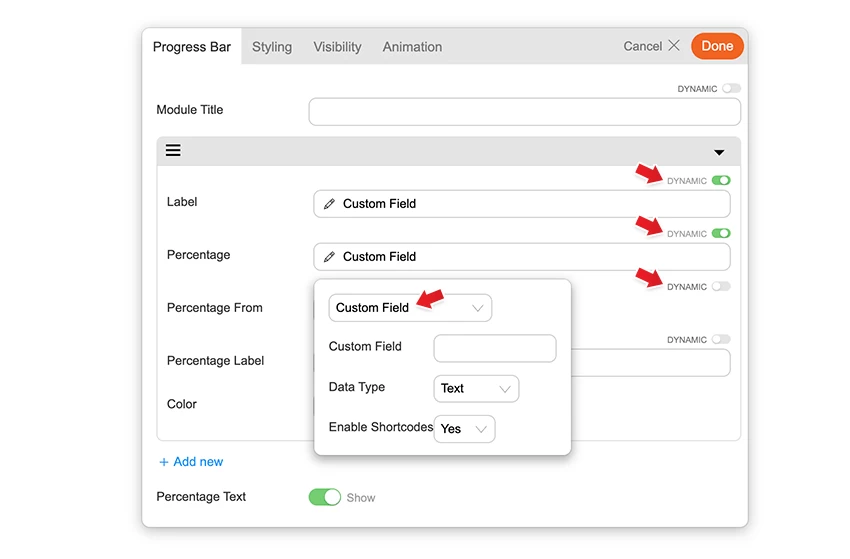BG Video Slider
Installing Builder Addons
Required: Builder Addons require the Themify Builder. You can use it with either any Themify theme or the Builder plugin.
Installing Builder Addons is exactly the same as installing WordPress plugins.
To install the addon:
- Firstly, download the addon zip file from the link provided in your Themify Member Area.
- NOTE: some browsers (eg. Safari) auto extract zip files automatically. Right-click on the download link and select "Save Linked File As" and it will allow you to download as a zip file.
- Login to your site's admin area.
- Navigate to WP Admin > Plugins > Add New.
- Now, click the "Upload Plugin" link.
- Select "Browse" and navigate to the plugin zip file which you downloaded in the first step and then select the "Install Now" button.
- This will initiate the plugin installation process, and once finished, you can then activate the plugin.
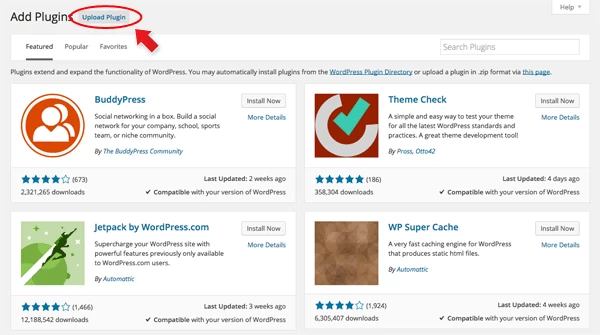
Importing the addon demo layout
Each addon zip file contains a sample Builder data file which you can import to your site. It helps you to understand how the addon demo is created.
To import the addon demo data:
- First, extract addon zip file to your local computer
- You should have a folder of the addon. Inside there is a folder named "sample", and inside that folder there is a Builder data file in a zip format (eg. "addon_name_sample-builder-layout.zip").
- To import the Builder layout, login to admin and then go to the page frontend where you want to import the Builder layout. From the top admin bar > select Themify Builder > Import / Export > Import, upload the sample zip file.
Using the BG Video Slider Addon
Note: For Safari browsers, video URLs from WP multisite path doesn't play. To avoid this insert the direct video URL
Unlike many of the other Builder addons the BG Video slider doesn't have it's own module. Instead, once this addon is activated, it'll be automatically be built into every row on your site. It'll appear as an additional feature for your row background. Check out the screenshot image below to see how it'll look like.
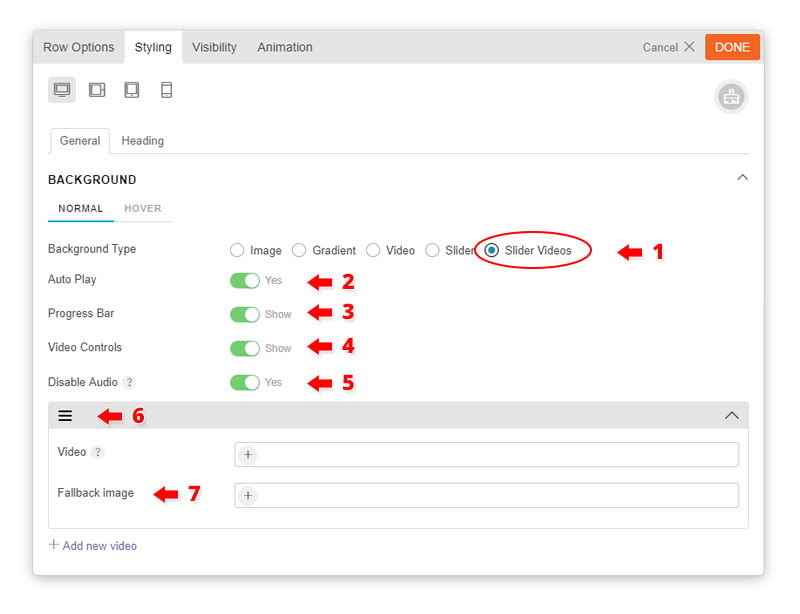
- Background Type - Choose background type for the row, in this case choose Slider Videos
- Auto play - Choose to either automatically play your video slider each time user loads your site
- Video progress bar - Show or hide the progress bar of each video
- Video controls - Show or hide the video controls. This appears at the bottom right corner of the row
- Disable audio - Mute any audio that comes with the video
- Each video has 2 options:
- Duplicate
- Delete
- Fallback image - This is used when your site is in mobile view. Since video background isn't supported in mobile view the fallback image will appear instead of the video
Builder Pro Dynamic
You can use Builder Pro to display addon fields dynamically. Once you have Builder Pro activated, you will see a "Dynamic" toggle button on each field. NOTE: Some fields might not have the "Dynamic" feature if it is unavailable or incompatible. With the dynamic feature, you can display field data from post metadata, shortcodes, custom fields, and other fields created with plugins such as Post Type Builder and Advanced Custom Fields. Refer to Builder Pro Documentation for more information.