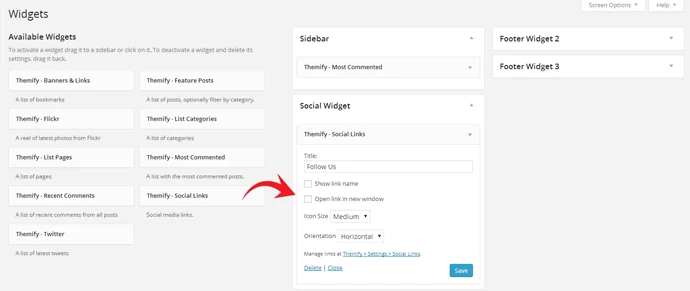Social Media Links
This tutorial shows you how to add social media links to Themify themes. Social Links widget is introduced in framework 1.2.7. If you are using an older version, please follow this tutorial instead.
1. Setting Up The Social Links
- Go to Themify > Settings > Social Links tab
- The theme comes with some pre-filled social links. Simply enter your social profile URL in the Link input field. For example, enter 'http://twitter.com/themify' for the Twitter link.
- You can replace the default icons by clicking on the Upload button and uploading your own graphic icon. You may download more free social media icons at IconDock.
- To add more links, click on the Add Link button at the bottom.
- To remove link, click on the delete icon.
- To arrange the display order, drag and drop the link container
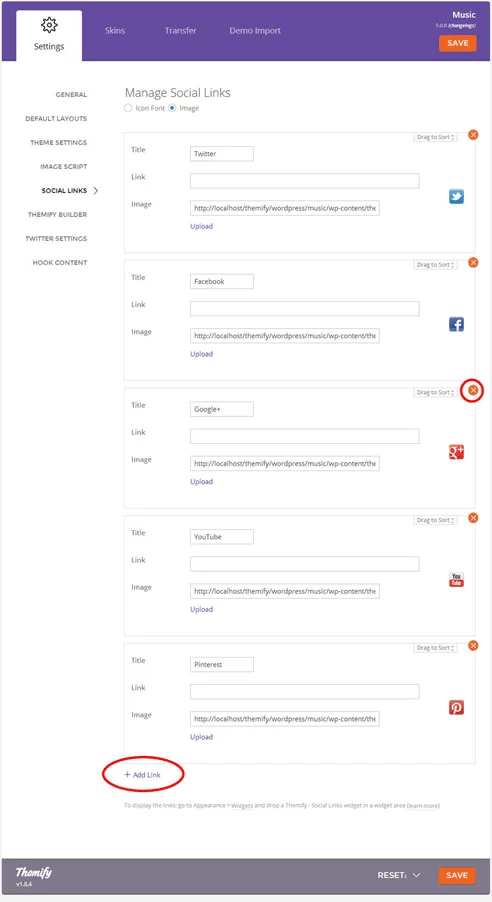
2. Displaying The Social Links
Once you have the Social Links setup, go to WP > Appearance > Widgets, drop the Themify - Social Links from the Available Widgets panel to the Social Widget panel. Optional: enter the widget Title such as "Follow Us", check to "Show link name" and icon size.