Store Locator Documentation
Installing the Plugin
To install the plugin:
- Download the free plugin zip from our Plugins page.
- Note: Some browsers (e.g. Safari) may auto-extract ZIP files. Right-clicking on the download link and selecting "Save Linked File As" will allow you to download the ZIP version.
- Then go to your WP Admin > Plugins > Add New > Upload Plugin
- Now upload the plugin zip file and click "Install Now".
- After the plugin is installed, click "Activate Plugin" to activate the plugin.
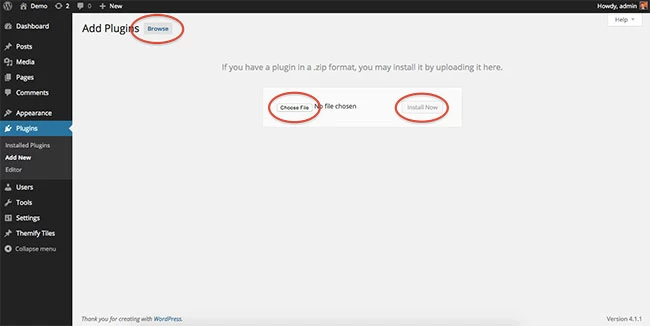
FYI: If you can't install the plugin using WordPress plugin installer, you may also use a FTP software to install the plugin. To install plugins with an FTP method: extract the plugin zip on your local computer then upload the plugin folder to your FTP server where you installed WordPress > wp-content > plugins folder. After, login to your WP Admin > Plugins to activate the plugin.
Developed by Themify, Store Locator is a simple plugin that allows you to display an unlimited number of locations on a map, list, or grid view.
Using the Store Locator
Once you activate the plugin, you will see, a "Store Location" on the WP-admin sidebar. Follow the steps below to add your store locations on any page/post. (NOTE: you need at least one location in order to display the location/map):
Step 1: Add New Locations
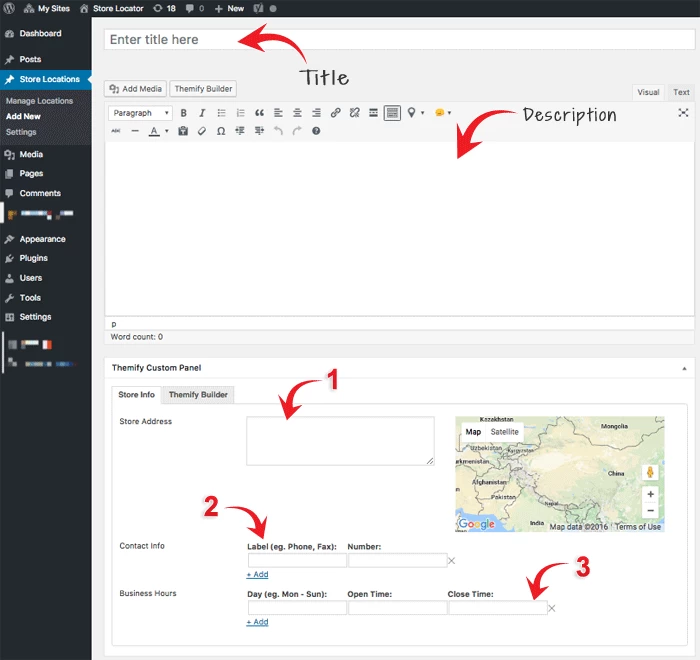
- To add a location, go to your WP Admin > Store Locations > Click on "Add New"
- Enter the following options:
- Post Title - Store location title
- Content Editor - Will be used as the location description
- On the Themify Custom Panel (scroll down to view), enter the following:
- Store Address - Location address
- Contact Info - Custom label and number of store location (ie. for phone, fax, mobile numbers)
- Business Hours - Input days of operation with open and closing times
Step 2: To Display Locations
![]()
- Add or edit an existing page
- On the text editor, click on the Store Locator shortcode generator (the location icon in the red box above), and select how you would like to show your locations:
- "Store Map" - To show a map with all your locations as map with map markers
- "Store List" - To show your locations in a list form
- Input the parameters (read shortcodes for mode detail) on the popup lightbox to generate the shortcode. Once you click OK, it will generate a shortcode in the editor (TIPS: You can copy & paste the shortcode to display elsewhere like a sidebar Text widget).
Shortcodes
Map View Shortcode
[tsl_map width="100%" height="500px" map_controls="yes" scrollwheel="no" mobile_draggable="no"]
- width - Input the width of the map in px or %
- height - Input the height of the map in px or %
- map_controls - This allows you to enable or disable the map controls that appear on the left side of the map
- scrollwheel - Enable or disable the ability for users to zoom in and out of your map by scrolling either up or down
- mobile_draggable - Enable or disable the ability for users to drag your map on mobile
Store List Shortcode
[tsl_stores posts_per_page="8" layout="grid4" hours="yes" contact="yes" description="no" unlink_title="no" pagination="yes" orderby="title" order="asc"]
- post_per_page - Input # of posts that will appear on the list
- layout - Select list layout: Fullwidth, Grid 4, 3, 2
- contact - Show or hide contact field
- hours - Show or hide hours field
- description - Show or hide description field
- feature_image - Show or hide featured image of each post
- unlink_title - Link or unlink the post title to single post
- pagination - Show or hide pagination
- order = specifies ascendent or descendent order (ASC, DES, default = DES)
- orderby = criteria used to order posts (author, comment_count, date, menu_order, rand, title, default = date)
Reinstall Plugin
In the event there are issues/bugs with the plugin or you can't auto update the plugin, try to reinstall it with the latest version. Since WP 5.9, you can reinstall plugins by re-uploading the plugin zip. Reinstalling the plugin shouldn't affect the content/data because they are saved separately in the database. To be safe, you should backup your WordPress site before reinstalling it.
To reinstall a plugin:
- Download the latest plugin zip
- Go your site WP Admin > Plugins > Add new
- Then upload the new plugin zip and WordPress will ask if you want to replace the current version, click "Replace current with uploaded"