We recently released a major PTB update, today we are dropping more new features for PTB. The new version of PTB provides better integrations between Builder Pro and third-party post types. PTB is no longer limited to just adding custom fields for third-party post types. You can create archive templates for any custom post type and display them. If you are using PTB and Builder Pro to build dynamic sites, you will love this new update. The latest version allows you to display PTB search results on the Advanced Posts module. Discover more details in this post.
Archive Templates for Non-PTB Post Types
The last PTB v2 update allows you to add custom fields on third-party (non-PTB) post types, now you can create archive templates to display them using the [ptb] shortcode. For example: if you add custom fields to the WooCommerce product post type, you can display the custom fields in archive view with the [ptb] shortcode. Note that you can only create the archive view templates (the single view template would inherit from the plugin).

PTB Search + Advanced Posts Module
PTB Search and Advanced Posts integration is one of the most requested features. With the latest PTB and Builder Pro, you can display the PTB search results on the Advanced Posts module. This allows you to build custom dynamic sites without any coding skills.
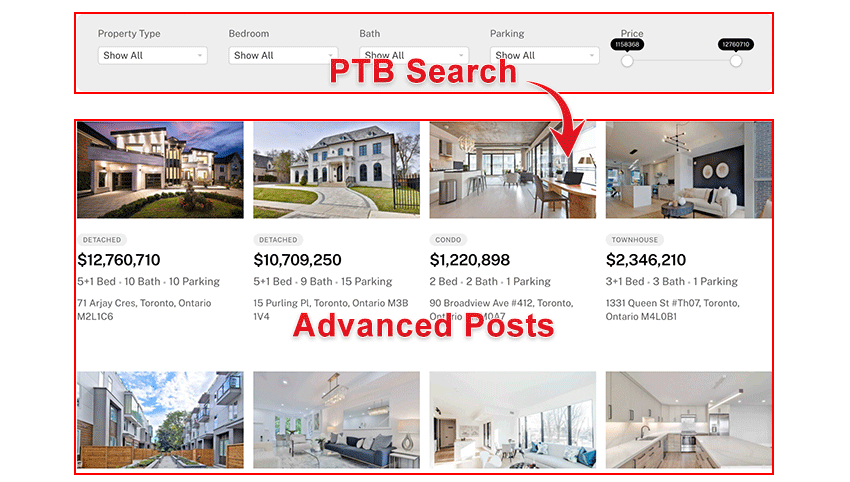
To set up this integration, drop Advanced Posts and insert the PTB Search shortcode on the same page. Customize the post layouts as you like on the Advanced Posts (you can display custom fields, dynamic content, styling, etc.). On the Advanced Posts module, select "Dynamic Query = PTB Search" and then select the "PTB Search Form" on the page. When the PTB Search form is triggered, it will display the results on the Advanced Posts with the customization you have.
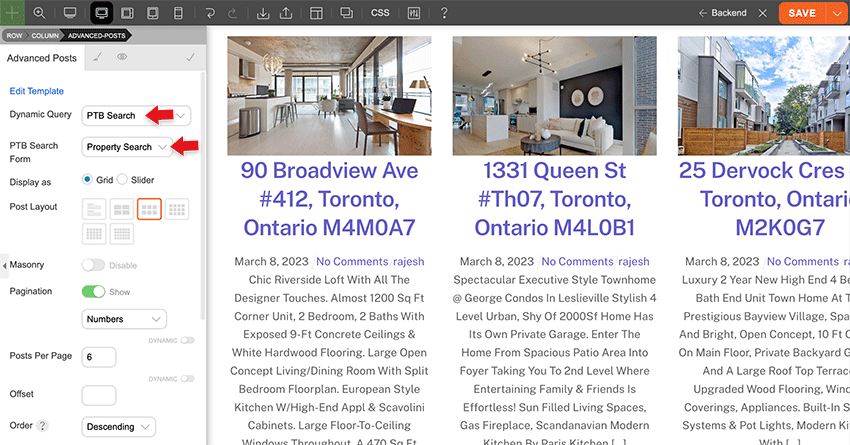
PTB Search for Non-PTB Post Types
Aside from being able to output custom fields for third-party post types, now you can use PTB Search for them as well. With the same example as above, after you add custom fields to the WooCommerce product post type, you can create PTB Search forms to search the custom fields and display the results on the Advanced Products module.
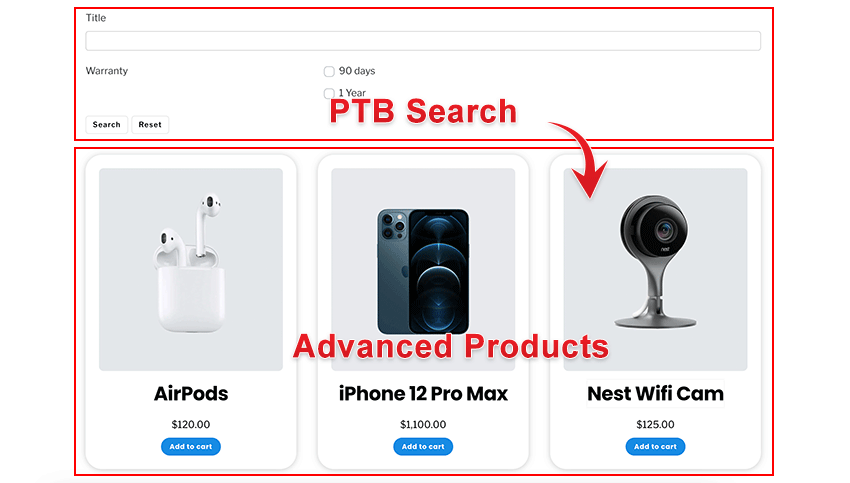
PTB Relation Templates
PTB Relation also has a major upgrade. Now you can create different templates for displaying PTB Relation posts. If you already have an existing PTB Relation template: upon updating PTB, it will convert your existing PTB Relation template as an archive template (this is for backward compatibility). On the PTB Template edit panel, you can select the PTB Relation template option. Of course, you can create additional archive templates as you like for PTB Relation.
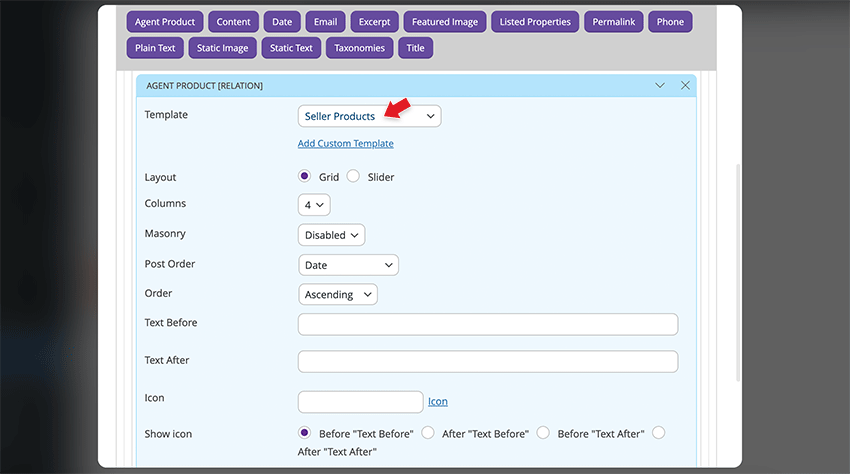
Display Post Relation from Non-PTB Post Types
Before the PTB Relation was only limited to the post types registered with PTB. Now you can select third-party post types to display in PTB Relation. Let us say you create a 'seller' post type and you want to list the WooCommerce products related to the seller, you would be able to do that now.
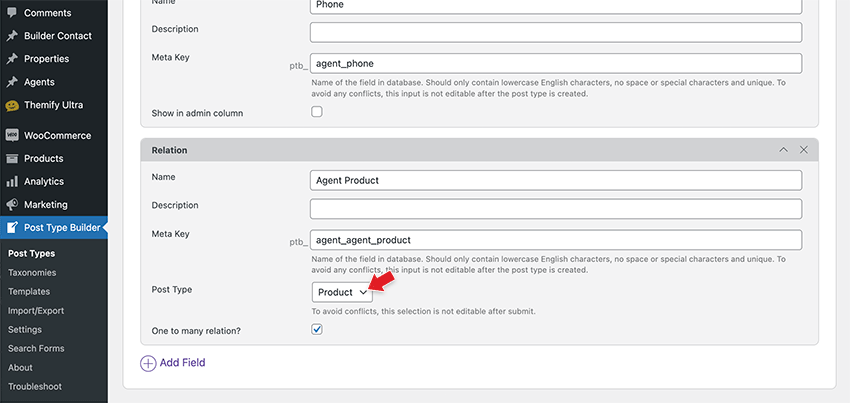
PTB Map View Post Filter
One last feature worth to mention is the post filter on PTB Map View. The post filter allows visitors to filter the posts on the map (eg. they can choose a certain category to show on the map). To include the post filter, select the "Post Filter" option on the PTB Map View shortcode generator or enter the 'post_filter' attribute manually in the [ptb_map_view] shortcode (eg. [ptb_map_view post_type="property" post_filter="property_type"]).
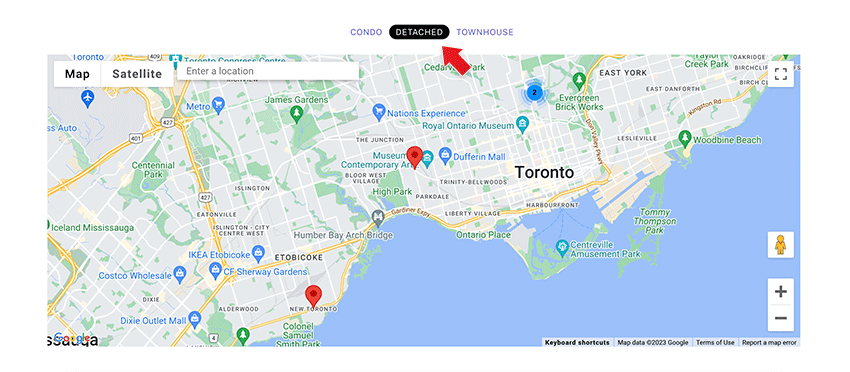
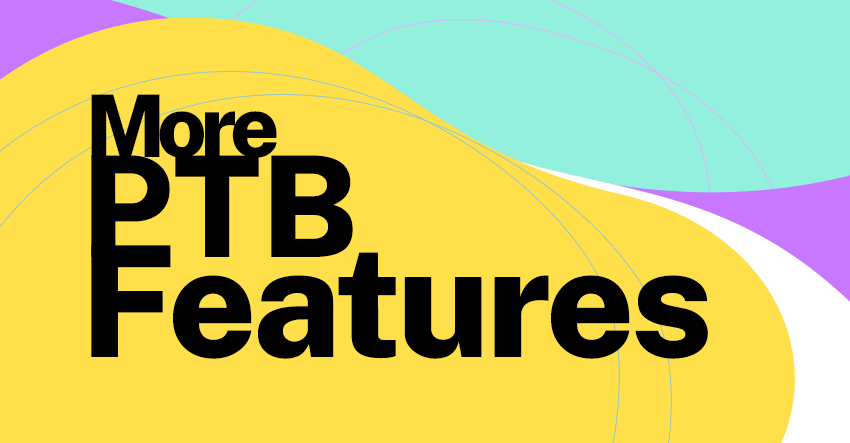
June 14, 2023 @ 3:41 pm
This is great! Getting better and better!
If you now add proximity search to ptbMap or ptbSearch it will become the perfect Listing theme.
Cheers,
Denis
June 15, 2023 @ 11:00 pm
Agreed!
June 14, 2023 @ 6:55 pm
That’s good news, thank you very much for all the effort.
Enabling the use of “advanced posts” for search results is one of the options that I have been asking for in the forums for some time. The native “templates” interface was insufficient, instead now with the “advanced posts” we can make the results look as we want, without limitations.
Surely you are already reviewing it, but the PTB plugin does not work with PHP 8, it generates an error and is disabled. Going back to PHP 7.4 works fine.
June 14, 2023 @ 7:36 pm
Love this! Thank you for continuing to develop your already amazing plugin!
July 3, 2023 @ 5:28 pm
This is great!
August 13, 2024 @ 2:37 pm
Great to see that themify support is pretty good and very quick. I am here to know a couple of answers to my questions but I found here already which quite interested. Thanks for this support.