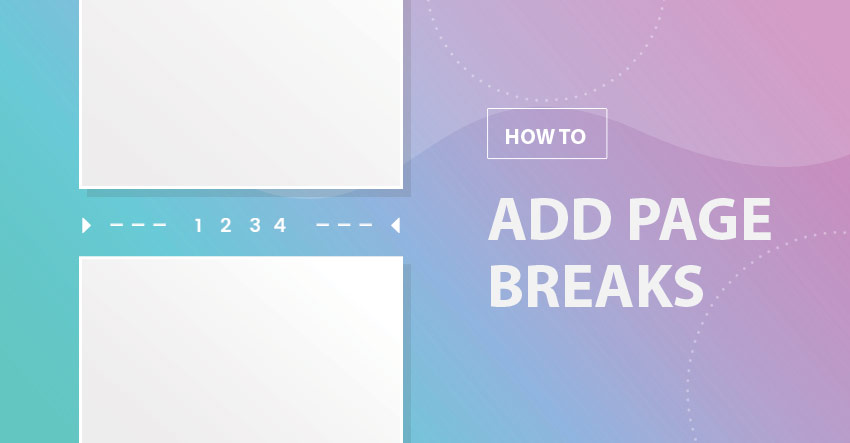We’ve been receiving more requests for simple, foundational tutorials. So why not add ‘Page Breaks’ to your growing arsenal of WordPress tools and techniques? It’s one of the easiest ways you can easily boost your site’s page views and increase your page loading speeds.
The page break feature is incredible handy for editorial or listicle sites, including news or magazine sites, with lengthy articles and a lot of text. It allows you to break up a long page into multiple reader-friendly pages. This creates faster page flow, quicker loading speeds, and helps distribute the weight of your content.
This is probably the easiest thing you will learn today, so let’s begin!
1. Turn on the Builder. Wow.
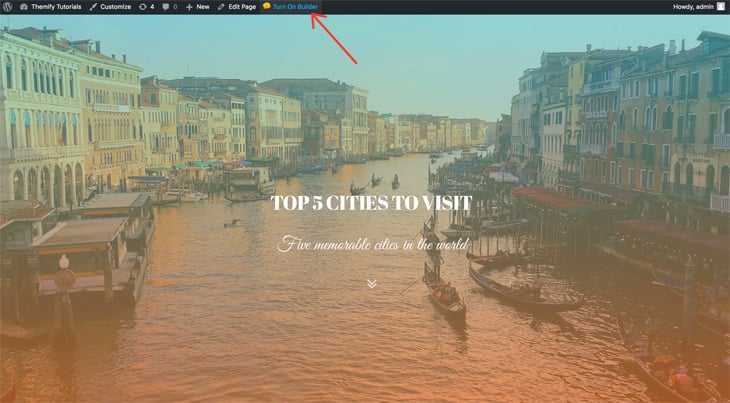
2. To find the Page Break feature, you’ll need to expand the module panel:
Press the green plus icon to expand the module panel > Rows > Page Break
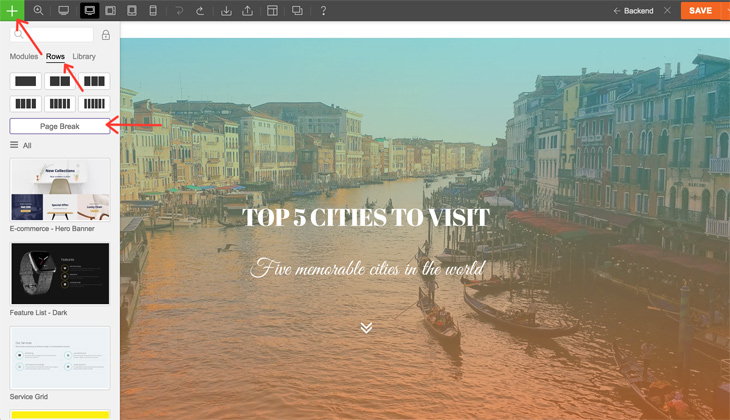
3. Drag and drop the Page Break module onto any part of your page.
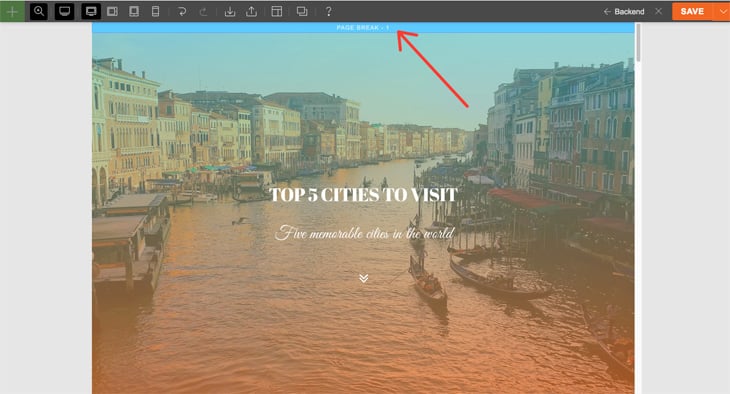
Psst! Page breaks cleverly auto-number themselves, so even if you delete a page break, it’ll re-numerate itself in order.
We hope you enjoyed yet another foundational tutorial. In case it’s been a tough week and you’ve let some important tasks fall to the wayside, don’t be too hard on yourself. Take a moment to read our tutorial on why procrastination isn’t about you being lazy.