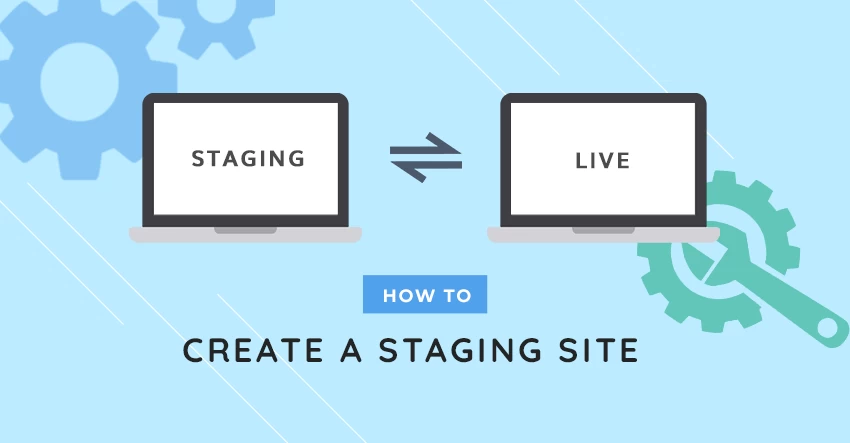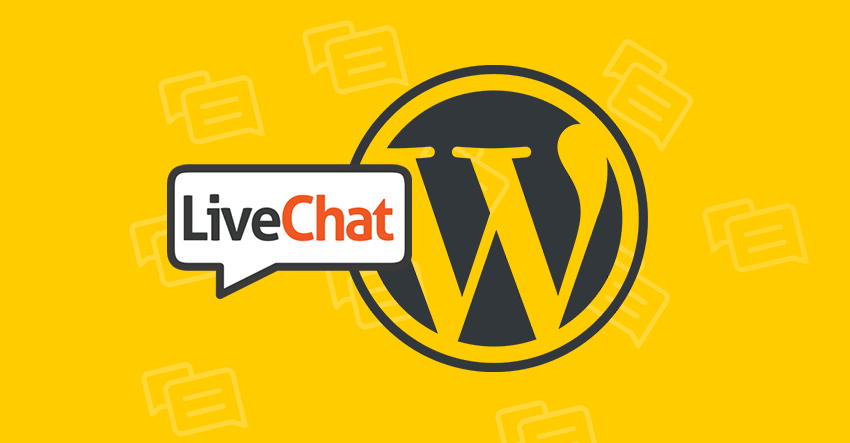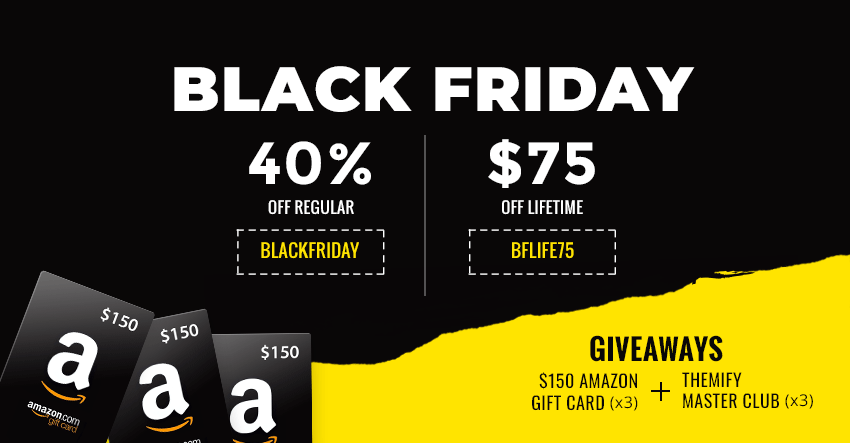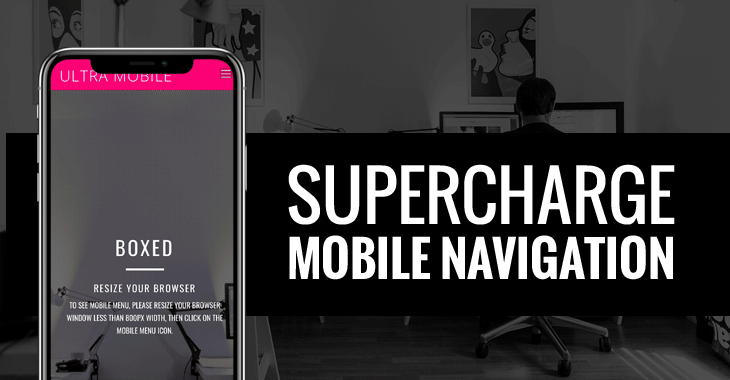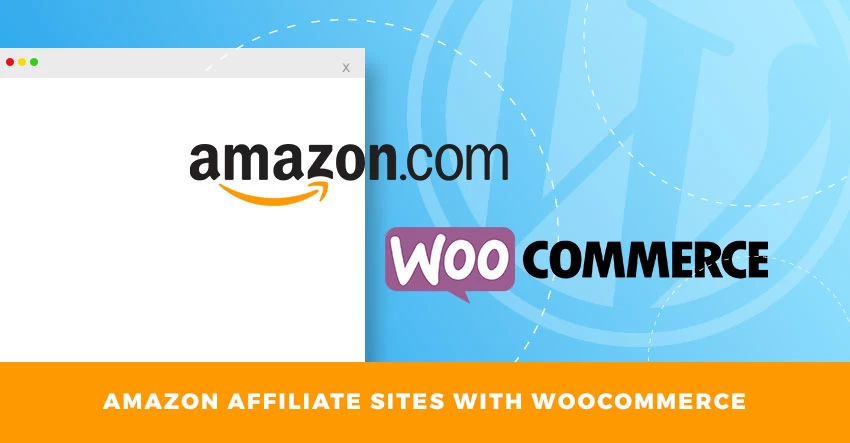In this week's tutorial series, we'll be discussing staging sites. Every time you wish to change your WordPress website, doing it without a staging site is pretty much a gamble. You would never want a visitor to see your site while it's broken, or while you're implenting and testing out a new plugin. That's pretty […]
Search Results for: top
The Killers’ Dave Keuning & His Themify-Powered Award-Winning Site!
In this edition of our Customer Stories, we’re getting an inside look at the creation of The Killer’s guitar player, Dave Keuning’s solo website. We’ll hear from Keuning and speak to web developer and returning story contributor, Joseph Abraham, about his award-winning website for Keuning Music and why Themify Ultra was the theme of choice. […]
How to Add Live Chat to Your WordPress Site
In this week's tutorial series, we'll be discussing Live Chats. Online live chatting has been growing in popularity for many website owners. Perhaps a customer visits your site for something specific or maybe they're just browsing. Whatever the reason, you don't want to lose the opportunity to close a sale. Live chat can help you […]
Black Friday 2018 Giveaway & Sale! FREE $150 Amazon Gift Card + Master Club
Update: Congratulations to our lucky Black Friday/Cyber Monday winners! Cristian Bondarenco - Facebook Share Josué Cherryholmes - Twitter Share Lisa Pecora - Blog Comment Black Friday deals for WordPress themes and giveaways in the tech world go into hyper drive this time of year. Don’t miss out on one of the top rated WordPress themes […]
Supercharge Mobile Navigation with Ultra & Shoppe Theme
Demo Ultra Shoppe Mobile usage has overtaken desktop web use last year, which means that a site’s mobile interface is especially important. Configuring the perfect mobile menu button, or burger menu button as some call it, is the next step in perfecting what your site looks like on a phone or tablet. We’ve added a […]
How to Create an Amazon Affiliate Site With WooCommerce
What Is Affiliate Marketing? Many of you may have heard the term before but what exactly is affiliate marketing and how do you make money from it? To put it simply, affiliate marketing is the process of earning a commission by promoting someone else's products. For example, if you promote a link to purchase another […]